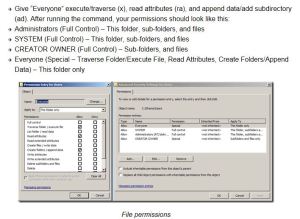Category Archives: Uncategorized
Windows 10 upgrade file
Win 7 x86: http://download.windowsupdate.com/c/…0eb701e5d2.msu
Win 8.1 x86: http://download.windowsupdate.com/c/…01b87a655c.msu
http://www.addictivetips.com/windows-tips/what-to-do-if-you-dont-see-the-upgrade-to-windows-10-app/
he Microsoft Compatibility Appraiser can take 10 – 30 minutes to run, during which the script will continuously provide status reports that it is running. Please be patient.
If the script is failing in an infinite loop, then you don’t have the necessary prerequisite Windows Updates. Besides requiring Windows 7 SP1 or Windows 8.1 Update, you must also have installed:
For Windows 7 SP1:
KB3035583
KB2952664
For Windows 8.1 Update:
KB3035583
KB2976978
office 365 – office installation network
Config for installing onto a server for configuration.xml
<Configuration>
<Add SourcePath=”\\hitnbk03\cbsoffice” OfficeClientEdition=”32″>
<Product ID=”O365ProPlusRetail” >
<Language ID=”en-us” />
</Product>
</Add>
</Configuration>
To install from a client
\\win-5hguarlvpp9\office2013\setup.exe /configure \\win-5hguarlvpp9\office2013\configuration.xml
last login date time
in a vbs script
Sub ListUsers( strDomain )
Set objComputer = GetObject(“WinNT://” & strNetBIOSDomain )
objComputer.Filter = Array( “User” )
Set fso = CreateObject(“Scripting.FileSystemObject”)
Set objFile = fso.CreateTextFile(fileUserLst, True)
Dim strUserName, objUser, objLogon, intLogonTime
‘ Constants for the NameTranslate object.
Const ADS_NAME_INITTYPE_GC = 3
Const ADS_NAME_TYPE_NT4 = 3
Const ADS_NAME_TYPE_1779 = 1
For Each objUser In objComputer
On Error Resume Next
‘ Specify the NT name of the user.
strNTName = objUser.Name
‘ Use the NameTranslate object to convert the NT user name to the
‘ Distinguished Name required for the LDAP provider.
Set objTrans = CreateObject(“NameTranslate”)
‘ Initialize NameTranslate by locating the Global Catalog.
objTrans.Init ADS_NAME_INITTYPE_GC, “”
‘ Use the Set method to specify the NT format of the object name.
objTrans.Set ADS_NAME_TYPE_NT4, strNetBIOSDomain & “\” & strNTName
‘ Use the Get method to retrieve the RPC 1779 Distinguished Name.
strUserDN = objTrans.Get(ADS_NAME_TYPE_1779)
‘ Bind to the user object in Active Directory with the LDAP provider.
Set objUser = GetObject(“LDAP://” & strUserDN)
‘MsgBox(“DN = ” & strUserDN)
‘ This code prints the last logon timestamp for a user.
set objLogon = objUser.Get(“lastLogon”)
intLogonTime = objLogon.HighPart * (2^32) + objLogon.LowPart
intLogonTime = intLogonTime / (60 * 10000000)
intLogonTime = intLogonTime / 1440
‘…and writes to file specified by user
objFile.WriteLine( objUser.Name & “;” & “,” & intLogonTime + #1/1/1601#)
Next
End Sub
‘****************************************************************************
‘ Main
‘ ****************************************************************************
Do
strNetBIOSDomain = inputbox(“Please enter the NetBios domainname. example; mydomain”, “NetBIOS domain name” )
fileUserLst = inputbox(“Please enter a file name and path for the output file.”, “File path”, “C:\” & strNetBIOSDomain & ” users.csv”)
Loop until strNetBIOSDomain <> “”
ListUsers( strDomain )
MsgBox(“Done!”)
Expand C: drives on servers
http://thevlab.net/vmware/tips-and-tricks/extending-a-vsphere-win2k3-os-drive/
Extpart.exe error “Unable to connect to C: or it does not exist”
When you try to expand C: drive using extpart.exe you get the following error:
“Unable to connect to C: or it does not exist”
Here are some workarounds you can try:
1. Close Windows Disk Management console. It’s using Logical Disk Management service which extpart.exe is using.
2. Make sure there are no snapshots
3. Stop some non-essential services i.e:
• Windows Search
• Indexing Service
• File Replication service
• DFS Replication service
Also stop Logical Disk Management service If it shows running status.
Redirected Folders
Robocopy commands
robocopy source destination /E /ZB /DCOPY:T /COPYALL /R:1 /W:1 /V /TEE /256 /LOG:c:\temp\Robocopy.log
Here’s what the switches mean:
• source :: Source Directory (drive:\path or \\server\share\path).
• destination :: Destination Dir (drive:\path or \\server\share\path).
• /E :: copy subdirectories, including Empty ones.
• /ZB :: use restartable mode; if access denied use Backup mode.
• /DCOPY:T :: COPY Directory Timestamps.
• /COPYALL :: COPY ALL file info (equivalent to /COPY:DATSOU). Copies the Data, Attributes, Timestamps, Ownser, Permissions and Auditing info
• /R:n :: number of Retries on failed copies: default is 1 million but I set this to only retry once.
• /W:n :: Wait time between retries: default is 30 seconds but I set this to 1 second.
• /V :: produce Verbose output, showing skipped files.
• /TEE :: output to console window, as well as the log file.
• /LOG:file :: output status to LOG file (overwrite existing log).
robocopy examples
http://social.technet.microsoft.com/wiki/contents/articles/1073.robocopy-and-a-few-examples.aspx
How I use it
robocopy \\192.168.1.5\g$\Design D:\ServerData\Archive /E /XO /R:1 /W:1
/copyall is good for copying permissions
/MIR is good for copying all data but deleting files that have been deleted in the source and deleting them in the destination as well.
IMport Exchange 2010 pst
New-MailboxImportRequest -Mailbox aaronfryimpact -FilePath \\mss-orm-vc01\temp\aaron.fry.pst
delete all mail content from an exchange mailbox
Get-Mailbox | where-object {$_.alias -match “aaronfryimpact”}
Freeing Disk Space on C:\ Windows Server 2008
I performed all the usual tasks:
Deleting any files/folders from C:\windows\temp and C:\Users\%UserName%\AppData\Local\Temp
Delete all EventViewer logs
Save to another Disk if you want to keep them
Remove any unused programs, e.g. Firefox
Remove anything in C:\inetpub\logs
Remove any file/folders C:\Windows\System32\LogFiles
Remove any file/folders from C:\Users\%UserName%\Downloads
Remove any file/folders able to be removed from C:\Users\%UserName%\Desktop
Remove any file/folders able to be removed from C:\Users\%UserName%\My Documents
Stop Windows Update service and remove all files/folders from C:\Windows\SoftwareDistribution
Deleting an Event Logs
Run COMPCLN.exe
Move the Virtual Memory file to another disk
However this wasn’t enough & I found the most space was cleared by using the Disk Cleanup tool “cleanmgr.exe” but of course this isn’t installed by default on Windows Server 2008.
In order to get the Disk Cleanup you need to go to Server Manager > Add Features > and turn on “Desktop Experience”
After running the Disk Cleanup I found this gem “Hibernation File Cleaner” was using almost 7.45 GB, I’m pretty sure I don’t need Hibernate functionality on an always on Web Server.